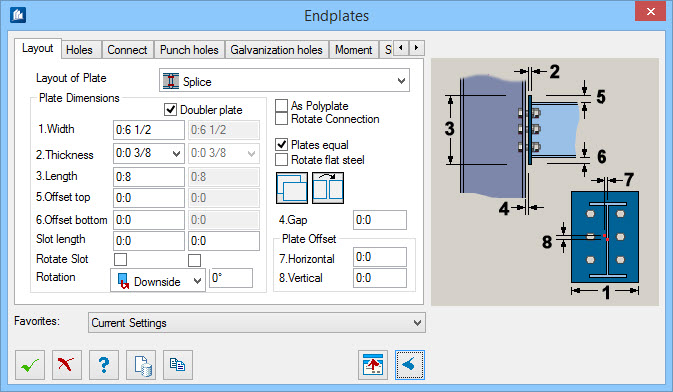ProStructures Dialogs
In ProStructures, most dialogs you will use are based on a standardized layout. The advantage is that you will always find common controls in the same place which share the same function.
Dialog Structure
Each dialog consists of the basic control buttons such as OK, Cancel, Template, etc., which are placed at the bottom edge of the dialog.
On the right, you will find auxiliary diagrams, preview windows, or a pick frame —also called "monitor" in the descriptions, appearing in some of the commands.
The actual content of the dialog differs from one command to the other; additional buttons may appear in the lower button bar depending on the corresponding command. The following figure shows a typical dialog frame, containing all standard elements, for the example of an end plate connection:
The standard elements (lower button bar) as well as the general behavior of the dialogs are described below. When the different commands are described, these things won’t be explained any more.
Dialog Controls
| Setting | Description |
|---|---|
| Favorites | |
 OK OK
|
Closes the dialog and save your changes. |
 Cancel Cancel
|
Closes the dialog without saving changes. |
 Help Help
|
Opens online help. |
 Template Template
|
Saves and retrieve (Using Templates) settings to be used on other projects. |

 Rollover Rollover
|
Alternatively enables the Rollover mechanism.
When the Rollover is switched on, the visible dialog area depends on the current mouse position. For more detailed information, please refer to the "Rollover Mechanism" topic. |
  Show /Hide
Preview Show /Hide
Preview
|
Opens or closes, respectively, a flyout panel to display an illustration based on the tool. |
 Update Update
|
Updates the connection, structure or the component part according to your default settings. Normally in ProStructures, you are working in a dynamic mode. Each modification of a parameter is directly translated into a modification of the corresponding object so that you can see the results immediately. |